Customer Support Info
INTRODUCTION
- By using the Customer Support feature, the developer allows the end-user to contact their customer care department for support during using Mini App.
- End-users can contact customer care by phone number and/or email.
APPLICATIONS
- Users select the "Support" icon to display customer care contact information.
- In case there are both hotline numbers and email, the bottom sheet will display both information. The user can:
- Choose hotline phone numbers: Mini App will navigate to the device’s default calling application to start contacting.
- Choose email: Mini App will navigate to device's default email application to start contacting.
- If there is only a hotline number: When pressing the "Support" icon, the quick call function of the device will be initiated.
- If there is only an email address: When pressing the "Support" icon, the app will navigate users to the device’s email application.
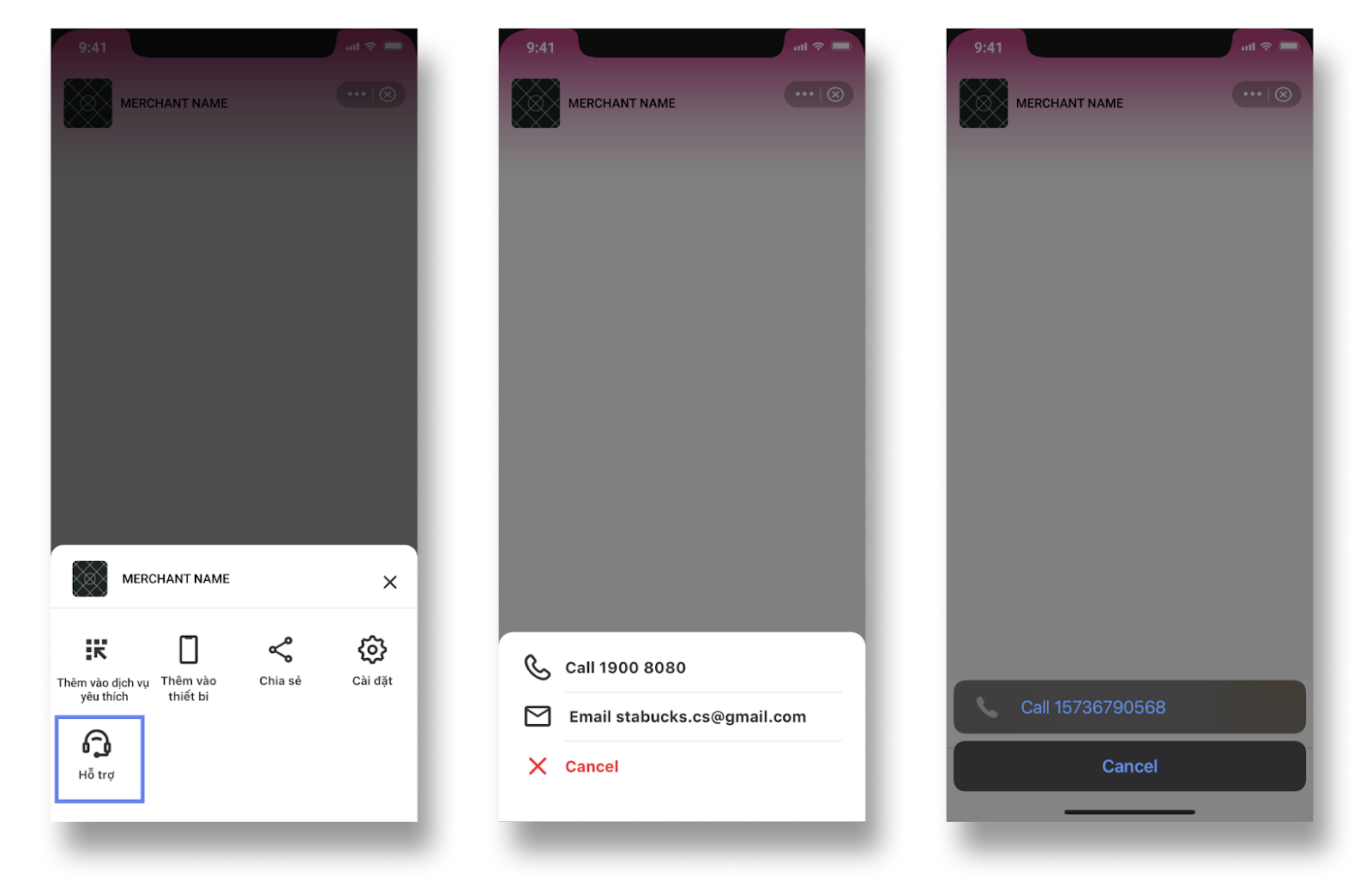
Customer support via hotline and email
ACCESS REQUIREMENT
The required configurations are:
- MoMo Platform (equivalent or above)
- buildVersion: 3.1.4
- MoMo API (equivalent or above)
- MaxApi (Internal): 0.11
- MiniApi (External): 0.11
- MoMo Component Kit 1.3.13 or above
PAYMENT METHOD
Free.
ACCESS GUIDE
- Visit MoMo Mini App Center
- Open Mini App Detail
- Select App Info
- In the Customer Service section, enter Phone & Email
- Select Save Change
- Open Overview
- Select Download App JSON
- Replace the app.json file of Mini App with the newly downloaded one
- Build JS Bundle
- Rollout Mini App