User Data Sharing
INTRODUCTION
By using User Data Sharing, the developer can request the user to grant access to the necessary data during the use of the Mini App.
In addition, users can change the rights to access of information they want to provide to developers with the Settings feature - a screen that manages permissions settings inside a Mini App.
APPLICATIONS
When applying User Data Sharing, developers should apply the following rules:
- Users must be fully informed about how the requested information is used during making authorization decision.
- In the process of using the app, when there is a feature that needs to access some wallet account information, the developer must use the bottom sheet menu to ask for users' authorization.
- Asked permissions can be required or optional (allow all permissions to be authorized by default, allow users to adjust permissions on/off).
- Users can edit permission’s authorization using the Settings screen in the Mini App.
- In the process of using the app, when the developer needs to access device information (location, contacts, camera, photo, etc.), he must use a popup to ask the user.
- The developer should have a feature in case the end-user does not agree to share information, such as providing a button to return to the previous screen, or allowing the user to manually enter required information to ensure that users can still use the service as usual.
- If the user has to enter information manually, the requested information should follow the "just enough" rule, not asking for too much irrelevant information.
- Collected data is encouraged to be used to enhance the user experience.
- For example: recommending personalized choices based on location information; automatically enter the address, phone number to avoid the user entering the wrong manual, etc.
Note:
- Do not collect user information unrelated to products or services.
- Except for cases where user information or phone number is required for customer identification, Mini App should avoid asking users to grant access to information at the first screen upon accessing.
- Avoid repeatedly asking users to provide the same information on different Mini App screens.
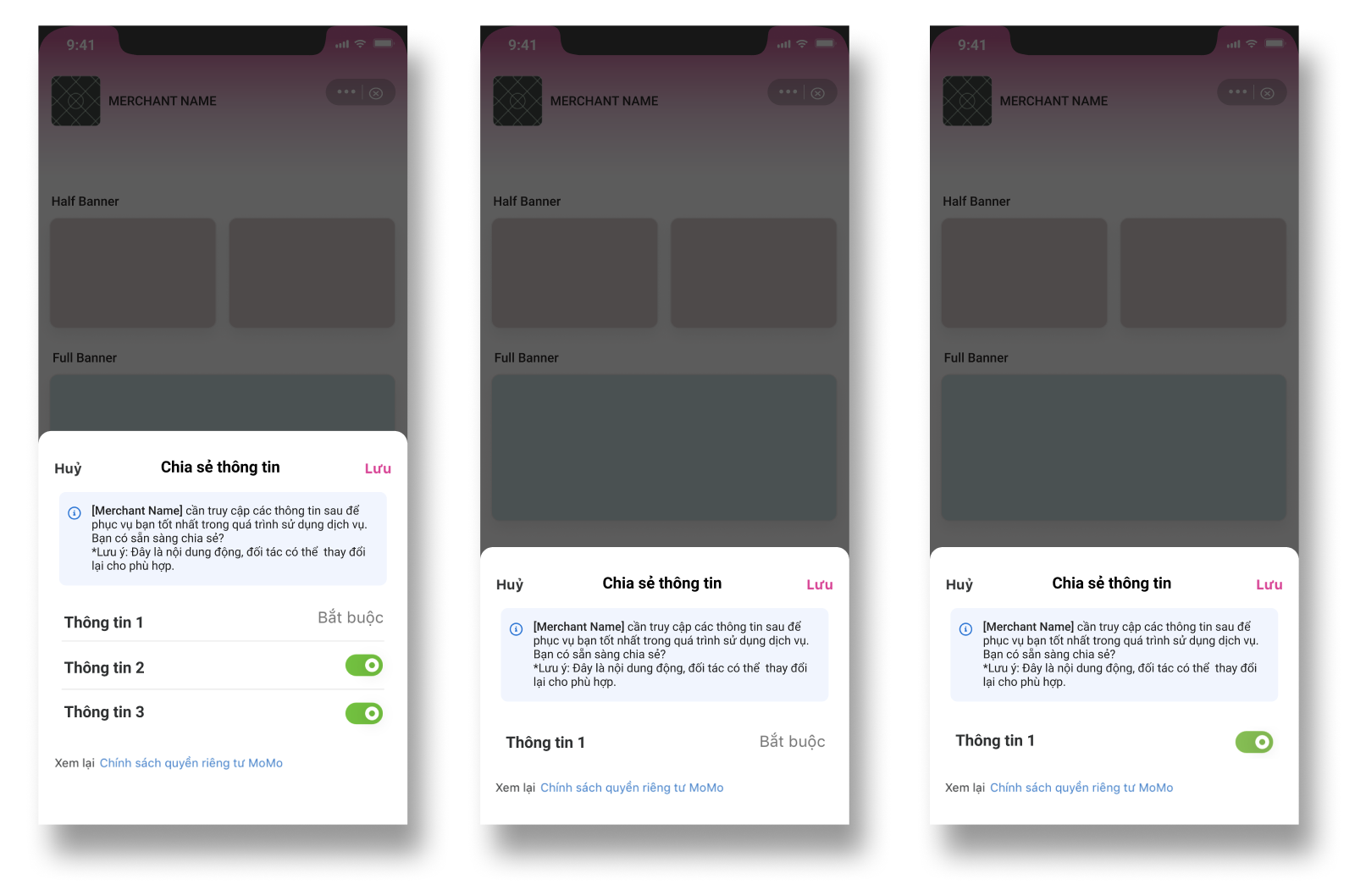
Use the Menu bottom sheet when asking users to provide account information
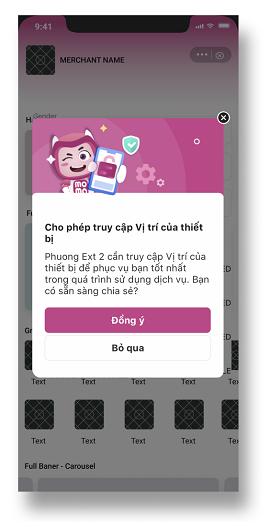
Use popup when asking the user for device information
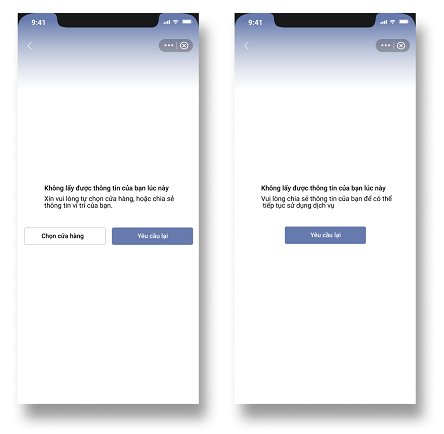
Feature when permission is not allowed designed by the developer
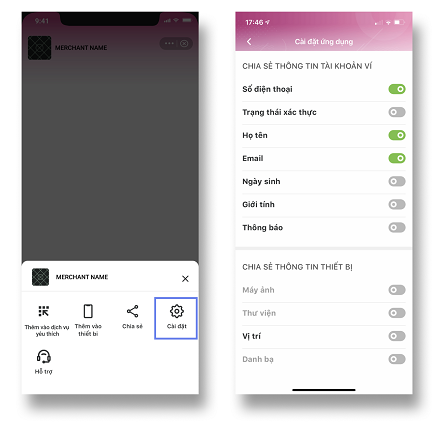
Settings screen in Mini App
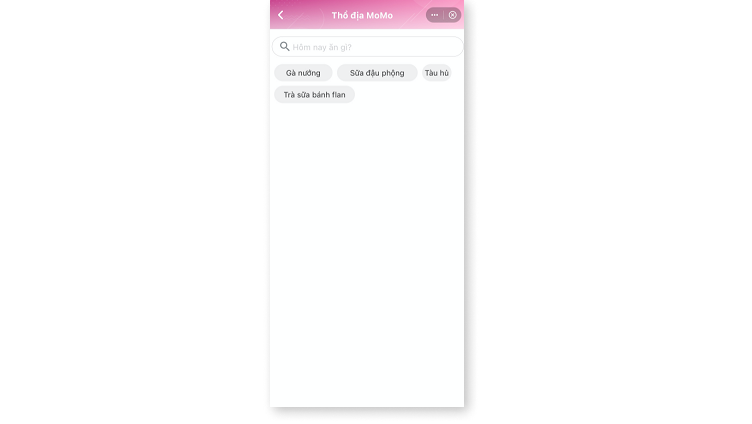
Collected data is used to suggest relevant information
ACCESS REQUIREMENT
- Mini App developers must fully respect user privacy and use user rights appropriately. If the information is found to be used beyond the registered scope or is unreasonable, MoMo reserves the right to discontinue the Mini App.
The required configurations are:
- MoMo Platform (equivalent or above)
- buildVersion: 3.1.4
- MoMo API (equivalent or above)
- MaxApi (Internal): 0.11
- MiniApi (External): 0.11
- MoMo Component Kit 1.3.13 or above
PAYMENT METHOD
Free.
ACCESS GUIDE
Request user info
- Request permission(s) to be used in Mini App:
- Access MoMo Mini App Center
- Open Mini App Detail
- Open Permission List
- On the Permission List page, request one or more permissions you want to use in the Mini App:
- Requests to use the permission will be evaluated. If approved, that permission will be allowed in the Mini App when calling the API.
Please refer to Request user info for more details.
- Use the following APIs to request user permissions in the Mini App:
Request device info
- Request permission(s) to be used in Mini App:
- Access MoMo Mini App Center
- Open your Mini App dashboard
- Choose Permission List
- On the Permission List page, choose Device Permission
- Choose the device permissions you want to to request in your Mini App
- Click on the Download button to download the app.json
- Replace the app.json file in your Mini App source code
Please refer to Request device info for more details.
- Use the following APIs to request device info in the Mini App: